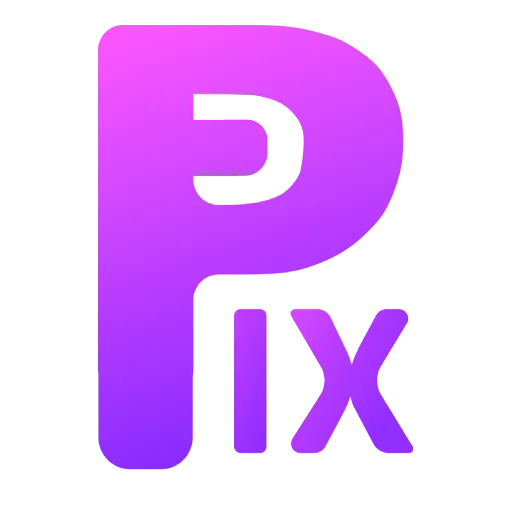High-dynamic range images (HDRI) are a type of image that captures a wide range of light and dark values, making them ideal for use in 3D rendering and lighting. Traditionally, HDRI maps have been created by taking multiple photographs of a scene at different exposures and then stitching them together. However, this process can be time-consuming and difficult, especially if you are trying to create a custom HDRI map.
Recently, there has been a growing interest in using AI to create HDRI maps. One of the most promising AI models for this task is Stable Diffusion, a text-to-image diffusion model that can be used to generate high-quality images from text descriptions.
In this article, we will show you how to use Stable Diffusion and other proprietary AI models to create custom HDRI maps. We will also discuss some of the benefits and limitations of using AI for this task.
How To Make Custom HDRI with AI
Blockade Labs

Blockade Labs’ flagship product, Skybox AI, is a web-based tool that enables users to generate HDRI skyboxes using simple text prompts. Users can input any type of prompt, such as “sunset over the ocean” or “aurora borealis sky,” and Skybox AI will produce a high-quality HDRI skybox that aligns with the description.
Skybox AI is exceptionally user-friendly, capable of generating HDRI skyboxes within seconds, making it a valuable tool for artists and creative professionals of all skill levels.
Blockade Labs’ Skybox AI offers a free tier allowing users to generate up to 15 skyboxes per month with watermarks. The paid tier, priced at $120 per year, includes unlimited skyboxes, unwatermarked exports, and permission for commercial use. For users requiring additional features and support, Blockade Labs also provides an enterprise plan with customized pricing.
Stable Diffusion or XL

Stable Diffusion is a text-to-image diffusion model created by Stability AI. This powerful tool generates realistic and creative images from text descriptions. While creating HDRI directly with simple prompts in Stable Diffusion isn’t straightforward, there are workarounds to generate HDRI images.
Step 1.
Download a generalist Stable Diffusion model from the provided link. Afterward, download a model of your choice from civitai.com.
Step 2.

Once you have downloaded Stable Diffusion model, acquire any generalist model. Consider downloading an SDXL model for its additional parameters and versatility. You can also try “hdri_panorama_view” LoRA, which facilitates easy HDRI generation. Place this LoRA inside the “lora” folder of your preferred interface (e.g., Lora). After completing this step, you should find the LoRA in the LoRA tab of your chosen UI.
Step 3.
After downloading, ensure you are ready to proceed. Before writing your prompt, set your image resolution to 512 by 1024. Once configured, express what you wish to generate. Adjust the size to around 1544 x 772 or 1244 x 622, and include prompts such as “seamless.”
Step 4.
Regardless of the interface you are using, these instructions apply to most, including Automatic 1111, Comfy UI, and Invoke UI.