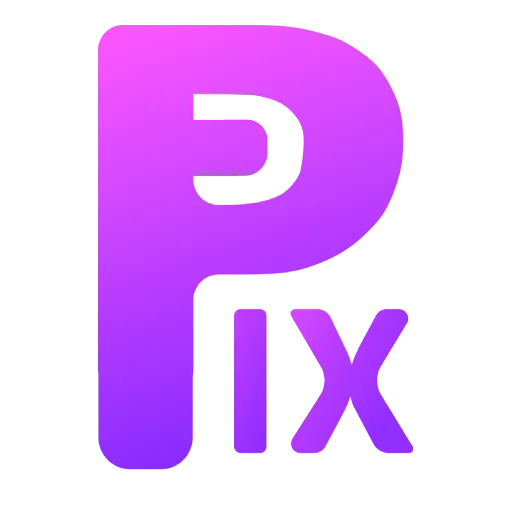In the realm of digital artistry, Krita is a true powerhouse software that has gained immense popularity among artists and designers all over the world. Its extensive range of features and user-friendly interface make it the perfect tool for unleashing creative expression. But what if we could take Krita’s capabilities to the next level and unlock the true potential of cutting-edge artificial intelligence? Welcome to the fascinating world of AI plugins for Krita, where revolutionary technologies seamlessly merge with this beloved software, creating endless possibilities for artistic innovation.
In this article, we embark on a journey to discover the best AI plugin for Krita, empowering artists to push the boundaries of their imagination and unlock new dimensions of artistic possibility. From enhancing productivity to introducing innovative image manipulation techniques, join us as we delve into the realm of AI-powered creativity within Krita.
AI Plugin for Krita
koi
Koi is an innovative plug-in that leverages the power of Stable Diffusion, an advanced AI model, to make art creation more accessible to everyone. With Koi, transforming your artistic visions into reality is easier than ever before. This open-source project invites users to explore its capabilities, experiment with different features, and contribute feedback for ongoing improvements.
To install Koi as a plug-in in Krita, follow these simplified steps:
- Find the pykrita folder on your operating system.
- Clone the Koi repository and copy the “koi” folder and “koi.desktop” files to the pykrita directory.
- Open Krita and navigate to the Python plug-in menu.
- Enable the Koi plug-in and restart Krita.
- Next, set up the backend server that handles the computational tasks:
- Ensure you have a GPU-accelerated installation of PyTorch.
- Clone the HuggingFace’s diffusers repository from GitHub and install the package.
- Clone the Koi repository and install the package.
- Accept the terms of service for the diffusers model.
- Run the server using the command python server.py.
- Once the server is running, follow these steps to integrate Koi with Krita:
Open Krita and navigate to the Koi plug-in.
Paste the server address into the endpoint field, including the actual API endpoint (default: /api/img2img).
defuser

Defuser is a game-changing plugin for Photoshop and Krita, seamlessly integrating with AUTOMATIC1111’s Stable Diffusion WebUI. It brings advanced text-to-image and image-to-image capabilities, inpainting and outpainting features, all within your familiar design environment. With Defuser, there’s no need for context switching or cumbersome browser tools. It’s a time-saving solution that enhances your creative workflow, with planned enhancements like script usage support, upscaling, and a render queue feature. Experience the seamless integration of Stable Diffusion AI with Defuser in Photoshop and Krita, opening up endless possibilities for artistic expression.
Generative AI for Krita

The “Generative AI for Krita” plugin is a user-friendly tool that brings the power of AI to your creative process within Krita. It allows you to effortlessly generate images, expand your canvas with seamlessly blending content, and even use text prompts for creative inspiration. With adjustable strength, it caters to both beginners and advanced users. This open-source plugin is free and comes with an integrated installer for enhanced performance.
Local, Open Source, and Free: One of the standout features of this plugin is its accessibility. It’s a local solution, which means it operates directly within your Krita environment. Moreover, it’s open-source and completely free, making it a valuable addition for artists of all backgrounds.
Installation Instructions:
To get started with the “Generative AI for Krita” plugin, follow these steps:
Ensure you have Krita installed, with the recommended version being 5.2.0.
Download the plugin and unpack the archive into your Krita “pykrita” folder.
On Windows: Usually located at C:\Users\AppData\Roaming\krita\pykrita.
On Linux: Typically found at ~/.local/share/krita/pykrita.