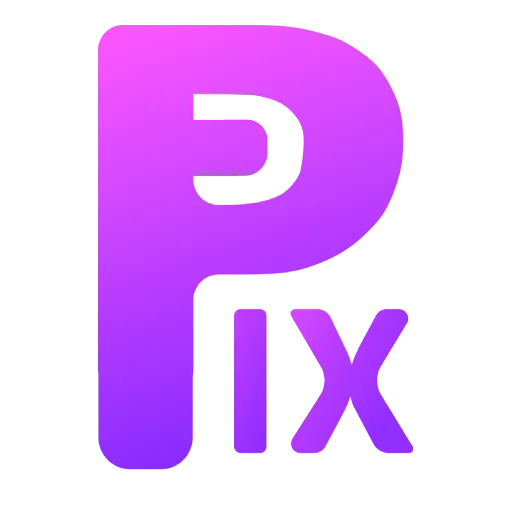Stable diffusion is a powerful tool for generating images, but it can be difficult to get consistent results when generating the same character in different poses. In this article, we will show you how to use one prompt technique, one control net technique, and a few other tips to generate consistent images of the same character in different poses.
Get Different Poses of Same Character with Stable Diffusion
Use Same Seed
Using the same seed may be the simplest technique to get different poses with the same character. To use this technique, follow these steps:
1st Method
- Create a random character.
- If you like the character, click on “Reuse Seeds.”
- Change the prompt. For example, you can add a prompt specifying the exact pose you want in your character.
2nd Method
- Generate a random name for your character that matches their persona.
- Generate images and select the one you like the most.
- Use the “reuse seed” option on the chosen image.
- Include your character’s pose in your prompt.
- Specify the elements that can change in each generation, such as clothing, facial expressions, and additional details.
- Experiment with different combinations to create unique characters.
Some tips for using this technique:
- Be as specific as possible in your prompts. The more specific you are, the more likely you are to get the desired pose.
- Use keywords that are related to the pose you want. For example, if you want your character to be standing, you could use keywords like “standing,” “upright,” or “erect.”
- Use negative keywords to exclude certain poses. For example, if you don’t want your character to be smiling, you could use the negative keyword “not smiling.”
- Use specific clothing terms. When you specify clothing, use specific terms that will help SD understand what you want. For example, instead of saying “a dress,” say “a blue dress with flowers.”
- Use keywords that describe the style of clothing. For example, if you want your character to wear casual clothing, you could use keywords like “jeans,” “t-shirt,” or “sneakers.”
- Use negative keywords to exclude certain types of clothing. For example, if you don’t want your character to wear a hat, you could use the negative keyword “no hat.”
Here is an example of how you can use these tips to get consistent clothing:
Madhavi Amrit, 1girl, ((saree)), laying on bed
Use Control Net

Here is a YouTube video tutorial for how to use the control net to get different poses.
Control Net is a powerful tool that can be used to generate images of characters with different poses. To use Control Net, you will need to:
- Download the Control Net extension for Stable Diffusion.
- Create an image of the character in the pose that you want to generate, or set the pose with Blender or other 3D tool.
- Open the Control Net tab in Stable Diffusion.
- Click on the “Enable” button.
- Select the “Open Pose” model.
- Upload the image of the pose.
- Set the pre-processor to “Open Pose” (Do not use this if you already have openpose pose).
- Click on the “Generate” button.