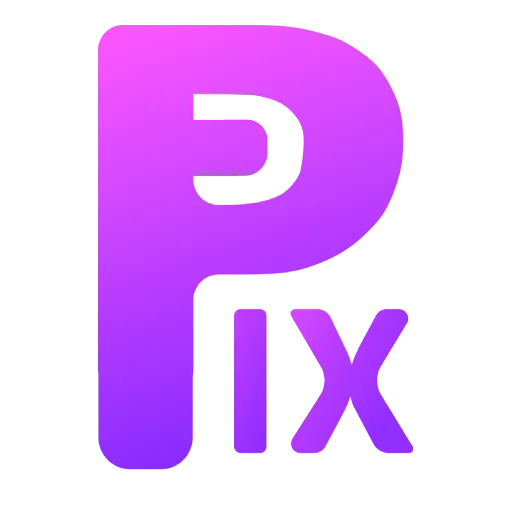So, camera angles? They might seem like a fancy thing for directors and comic book artists, but they actually do a lot for your images, even if you’re not thinking about them all the time.
For portraits and simple landscapes, it’s easy to fall into random camera angles. But when you want your image to really pop, these angles become a secret weapon. They can tell a story, make things feel intense, or just create a more interesting composition.
You probably know the basics like wide shots and close-ups, but there’s a whole world of dynamic angles out there, used in everything from movies to manga. In this post, I’m gonna share what I’ve found messing around with these angles in image generation – let’s see what kind of cool stuff we can cook up!
Related: Best Stable Diffusion Models For Realism
What is camera angle

Basically, camera angle is where you put the camera when you snap a pic. It can totally change the mood of the shot. Like, a shot peeking over someone’s shoulder feels more personal, while a shot looking down on someone can make them seem kinda small or weak.
- Over the shoulder shot
- Hip Level Shot
- Shoulder Level Shot
- Tilt
- High-angle
- Low angle
- Point-of-View Shot
Ways to controlling camera angles
To control camera angle in stable diffusion, one needs to consider several factors.
1st Factor
The camera angle of the photo needs to be described.

Also, many times, describing an action or event with a camera angle can help you get the best possible results, and you have to understand that this works well for simple camera angles like low angle, high angle, and birds eye view.
Example:
camera looking up to young man standing in the road of dystopian scifi city, tilt view, low angle,
2nd Factor
Some camera angles may only work with certain image aspect ratios, so it is important to try out different aspect ratios to see what works best.
3rd Factor
Additionally, adding weight to the camera angle prompt may help produce better results, but it can also make it worse if it’s too much.
camera looking up to young man standing in the road of dystopian sci fi city, tilt view, low angle, (low angle), (camera from foot looking up: 1.3), (grounded camera looking up)
5th Factor
Another way to increase the likelihood of generating images with a specific camera angle is to use multiple keywords related to that angle. For example, if you want to generate an image with a hip-level shot, using keywords such as “hip level,” “low angle,” and “ground-level” may help improve the results.
Example prompt:
camera looking up to young man standing in the road of dystopian scifi city, tilt view, low angle, (low angle), (camera from foot looking up), grounded camera looking up
6th Factor
Sometimes, simplifying the desired camera angle can also be helpful. For instance, for a hip-level shot, using the prompt “hip high camera angle” may produce better results than a more complex description.
Example prompt:
camera from foot looking up to young man standing in the road of dystopian scifi city, tilt view, low angle, low angle, camera from foot looking up7th Factor
It is also important to consider negative prompts when controlling the camera angle. If the generated images are not aligned with the desired camera angle, adding the unwanted angle as a negative prompt may help.
Example Negative prompt:
Top view, solder view8th Factor

ControlNet can be used to create images with your desired camera angle. This can be done through depth or, canny, or by providing an image of the desired camera angle and using ControlNet to see what produces the best results.
And this needs At least a decent GPU with 8GB of VRAM minimum if you looking for a budget GPU for stable diffusion you can read this article.
9th Factor

Imagine you’re sketching out a rough idea for an image, like a quick doodle of the scene. ControlNet takes that doodle and uses it to set up the shot, like figuring out the camera angle. With this extra info, it can create a way more realistic and accurate image for you.
10th Factor

Here’s a way to control camera angles in ControlNet that might be easier than you think.
It uses depth maps: basically, an image that shows how close things are to the camera. ControlNet can then use that depth info to create new images with different camera angles.
If you’re familiar with Blender, this gets even smoother. You can quickly set up your scene there, move the camera around to get the perfect angle, and then render the image. Blender can also convert that image to a depth map for you – just search for a quick tutorial.
Even cooler, some ControlNet preprocessors can do this depth conversion automatically. So you can adjust the camera angle in Blender, render, and feed it straight into ControlNet. It’ll take care of the rest!
Key takeaway
- To control camera angle in stable diffusion, start by describing the camera angle of the photo and trying out different aspect ratios.
- Adding weight to the camera angle prompt and using many keywords related to the desired camera angle can increase the chances of generating images with that camera angle.
- Sometimes it may be necessary to oversimplify the desired camera angle, such as using “hip high camera angle” for a hip angle shot.
- If the generated image comes with an undesired camera angle, adding that angle in negative prompt can help.
- ControlNet can be used to give a general idea of camera angle using depth or canny, or by inputting an image of the desired camera angle.
- Scribbling in ControlNet to define the scene can also help describe the composition, including camera angle.
In conclusion, controlling camera angle in stable diffusion can be challenging, but with the use of ControlNet, it becomes easier. By describing the camera angle, using multiple keywords, simplifying descriptions, and using ControlNet, one can generate images with the desired camera angle. With ControlNet, there is no need to worry about destroying the production-ready diffusion model, making it ideal for use on small-scale or personal devices.