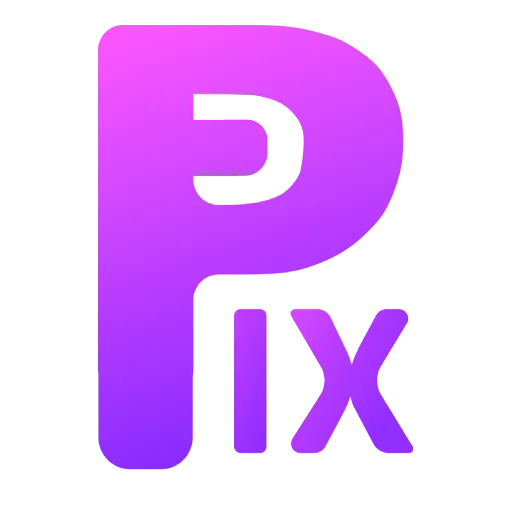GIMP is a great tool for creating all kinds of graphics, including text. If you want to create a glossy text effect in GIMP, there are a few simple steps you can follow.
- Related: Photoshop Layer Effects In GIMP
However, before you can create a glossy text effect in Gimp, you must first install a simple plugin, but once installed, it will be as simple as one click, so here is how you can install a gegl effect plugin in your Gimp.
Copy and paste the effect folder to the gegl-04 folder, which you can find in the lib folder.
More precisely, paste the effect folder to this path: C:\Users\Your_name\AppData\Local\Programs\GIMP 2\lib\gegl-0.4
First, open up a new image in GIMP and add your text. Make sure the text is big enough to be easily readable.
Next, go to the Layers menu and duplicate the layer containing your text for backup.

Then select your text layer, then go to tool, then gegl operation, and here you will see lots of options, but you only need to choose either the balloon text effect or chrome metal text effect.

All these filters are adjustable, so you can adjust their settings to get different different effects and combine them with each other to get a more unique effect.

And that’s it. That’s how easy it is to make a glossy text effect in Gimp.