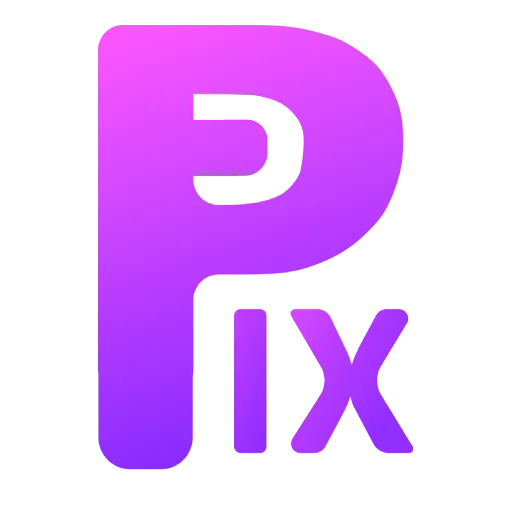This article is based on the work of Contrast, also known as Linux beaver in the Gimp community; he is the one who created all the third-party filters mentioned in this article.
Feel free to check out his GitHub repository for more information and some other cool stuff he has done.
Related: Photoshop Layer Effects In GIMP (To learn how to install third-party filters, check out this article.)
GIMP Text Effects Plugins
Bevel
Text styling with Gimp is a great way to add some interesting effects to your work. One of the most popular methods is beveling, which involves using the “GEGL Operation” filter in the Tools menu. The first thing you need to do is make a copy layer of your text so that you can apply the filter.
Also this also works in any image not just text.

After opening this filter, the first thing you need to do is go into the blending options and select alternative blend modes such as multiply, grain merge, overlay, or LCH lightness for the best results.
My recommendation is to use multiply, grain merge and overlay, as it might give you the best results.
You can also adjust the angle and lighting of your beveled text for additional effect.
But let me give a basic summary of what each slider does.
- First is the radius; the radius controls the amount of beveling.
- Depth Angle is also simple; it changes the angle of the elevation that the bevel does.
- Depth is also quite simple; it changes the amount of depth in your bevel.
- The threshold of the bevel’s transparency is a simple way to help you avoid any weird edge artifacts, so feel free to use this to fix any issue that you might have.
- Last is rotate lighting; this might also give you some interesting effects, as it rotates the light effect of your bevel.
Feel free to experiment with these options yourself, as some of your remaining confusion might be cleared after using them.
Also feel free to check out bevel filters’ pdf doc, created by its maker, as it covers everything about bevel filters.
Keep in mind that different blend modes will produce different effects on your text, so experiment with them until you find one that you like.
Custom Bevel
If you still want to do more than what the normal bevel filter can do, then the custom bevel filter is the one that can achieve that.
Custom Bevel can create countless different bevel, balloony and grove effects.
Understanding how Custom Bevel works requires knowledge of image editing basics, such as a blur filter, emboss filter with blend mode, opacity intensifier, and sometimes even an internal median filter to make it “fatter.” All these elements combine to create the desired effect.
With Custom Bevel you have access to all these features – allowing you tremendous flexibility when styling your text!
When using custom bevels, there are a few tips to keep in mind.
Firstly, setting your own text color in Gimp before using Custom Bevel is better than using the filter’s color switcher, as this will be applied after the emboss blend.

Finally, choosing hard light with a high internal median radius and rotated elevation and azimuth will help you create a chiseled text effect.
This has lots of sliders, so explaining everything might make it more confusing, so I will be incorporating some images to illustrate what each slider does.
Filter’s creator has also provided a bunch of presets for Custom Bevel, so just import the presets and you will get some nice premade effects.

Custom Bevel is an incredibly powerful tool for creating unique text styling effects in Gimp – just be sure to follow the above tips when using it!
This collection of third-party filters has many other variants of bevel, like clay bevel, glossy balloon, and chrome metal.
Related: How to Get a Glossy Text Effect in Gimp
I won’t go into the other variants because I already covered one of them, and the other two have options similar to the ones you learned about in this post. It’s just that they’re designed for specific effects. However, all of these are cool effects.
GeGl Effects

I covered GeGL in my previous article, but here is a small example of what it can do: GeGL effects is an attempt to make layer effects for Gimp, and it achieved this goal quite well.
So as expected, this has stoke, drop shadow, outer glow, inner glow, gradient, overlay, image overlay, and bevel.
And in recent versions of this filter, many options have gained the ability to change blending modes, such as bevel, gradient, and glow, giving you more control over your effects.